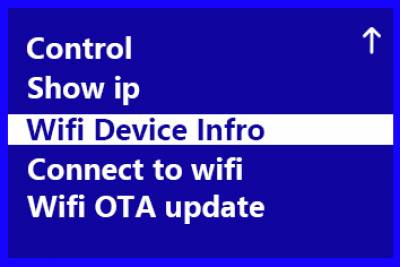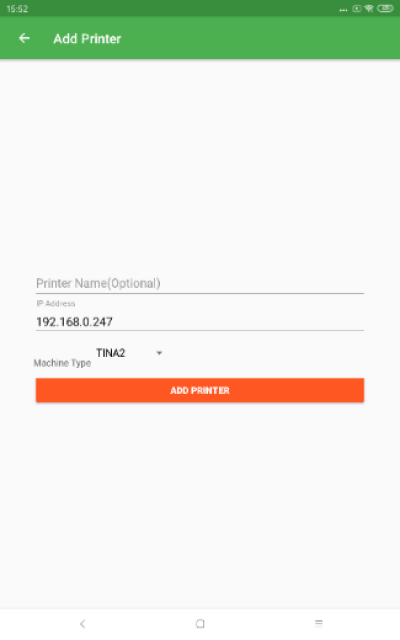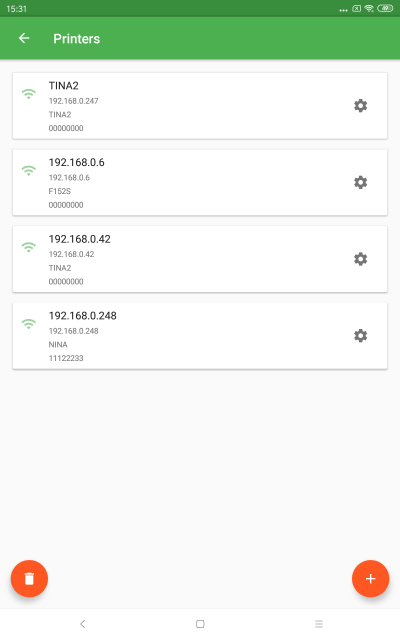For more products please visit http://www.weedo.ltd / https://www.weedo3d.com
Sidebar
Table of Contents
TINA2 Wi-Fi Troubleshooting
1. The main interface does not display the IP address.
Go to Control Interface → Network Settings → Display Wifi Device Information Interface.
If the device is displayed as unknow at the back, indicating that the wifi module is faulty, please contact our customer service for replacement.
If the device is displayed as ESP32WIFI, the wifi module is normal.
If the following is displayed as Disconnected, the wifi module is not connected to the wireless network. Please follow this step to set it up.
If the wifi network name you use contains Chinese characters, use the Wiibuilder distribution method to set it up.
Please note that TINA2 does not support 5GHz wifi networks.
2. Mobile App cannot connect to TINA2
Go to the app's Add Printer screen, enter the IP address displayed on the TINA2 screen, and click Add Printer.
If the connection is normal, the main interface will display xxx.xxx.xxx.xxx connected.
If the App prompts a connection error, click the menu in the upper left corner of the main interface to enter the printer management interface to check whether the wifi icon in front of the printer IP address is displayed in green.
If the wifi icon is grayed out, it means that the app cannot get the TINA2 packet. Please try another mobile phone.
If you still can't connect to the printer after replacing the phone, please check if the wifi router you are using has the UDP communication protocol disabled.